I have encountered an quite funny error while installing some extra features to my visual studio installation.
There is a problem with this Windows Installer Package. A DLL required for this installation to complete could not be run. Contact your support personnel or package vendor
I traced the error to the SQL Server 2012 Native client installation and when I ran the “sqlncli.msi” package the error was the same.
After googling around for a few hours and trying out everything you could think of (windows reinstall not included) I investigated a litte further.
There is a installation log located in “\appdata\local\temp\msi96155.log”. Not really sure if the name is always the same but you can find it quite easily (order by date).
In there there was
Error 1723. There is a problem with this Windows Installer package. A DLL required for this installation to complete could not be run. Contact your support personnel or package vendor. Action SNAC_SetClientSSNLDefaults_32, entry: SNAC_SetClientSSNLDefaults, library: C:\windows\Installer\MSI45BE.tmp
=== Logging stopped: 5.1.2018 13:07:09 ===
Ok… next stop downloading ORCA MSI Editor.
Open the file “sqlncli.msi” in the editor and search for “SNAC_SetClientSSNLDefaults_32” I noticed that when comparing the client for sql 2010 that the value there was ($DP_sqlncli10_dll_32 = 3) and it installed correctly. We know that the name of the dll in system32 folder is sqlncli11.dll for SQL 2012 why not change it here?
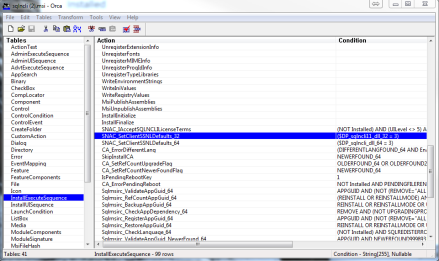 Change the value to ($DP_sqlncli11_dll_32 = 3), save and install.
Change the value to ($DP_sqlncli11_dll_32 = 3), save and install.
Be sure that you edit this in all sqlncli.msi files. I found mine here
“C:\ProgramData\Microsoft\VisualStudio\Packages\sqlncli,version=15.1.61710.120,chip=x64,language=en-US”
C:\ProgramData\Package Cache\{49D665A2-4C2A-476E-9AB8-FCC425F526FC}v11.0.2100.60\packages\sqlncli_amd64
Hi,
Changing the value ($DP_sqlncli_dll_32 = 3) to ($DP_sqlncli11_dll_32 = 3) did not work for me. Then I realized the only dll my computer had in both system32 and SysWOW64 folders was sqlncli10.dll. So I changed ($DP_sqlncli_dll_32 = 3) to ($DP_sqlncli10_dll_32 = 3) and ($DP_sqlncli_dll_64 = 3) to ($DP_sqlncli10_dll_64 = 3). Then it finally worked!
Thank you so much!
I didn’t even have the sqlncli.dll in my System32 or SysWOW64 folder.
Found the dll online and applied your method above by changing the values. Works now.. thank you!
God Lord! thanks for this post. I have almost loose my mind to find something to solve this issue. I had problem with install MS SMS. I was changed ($DP_sqlncli_dll_32 = 3) to ($DP_sqlncli11_dll_32 = 3) and ($DP_sqlncli_dll_64 = 3) to ($DP_sqlncli11_dll_64 = 3) and this solve my problem.
how did you did this help me haha. also problem with installing ssms
did you ever find a fix for ssms?
Thank you.
Nice and very useful post. Rademenes reply worked for me.
Pingback: 安装 新版的 SQL Server Management Studio (SSMS) 时报错的问题 - 新之助meow
im korean thx thx i been suffered with,,? this problem for 3 months oh yeah,, feel good its done exciting can sleep ,, you are my god thx so much work less make a lot of money keep healthy
i cant believe, hour and hours for solved this problem. Its OK. You are a magician.
I downloade the sqlncli11.dll files and put in system32 and syswow64
Then open the msi file with Orca and put the number 11 like the instruction of OP.
Work Fine!!